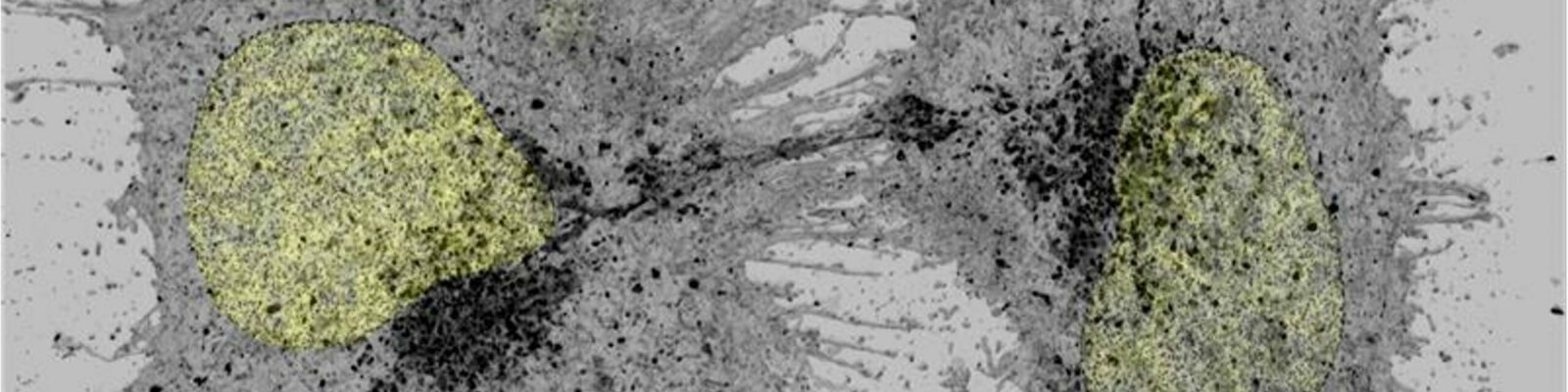Contact Sheet for .lif files
wubbo lif automontage 2012 vs16.txt (7,2 kB)
Installation and application of the automatic montage for .lif files.
I found to lose a lot of time switching between Xnview/Adobe Photoshop and ImageJ and back again to produce thumbnail prints for work discussions. Therefore, I compiled this macro to share data more rapidly after imaging. Credits go to developpers that make IJ work (Rasband, Letterier, BIOLOCI people, Mutterer).
The macro .txt file can be dragged-n- droped into FIJI and the script editor will allow choosing the language (ImageJ macro) creates a concatenated composite hyperstack of all the images in the .lif file that can be inspected by scrolling and toggle switching channels (image>color>channels tool). In addition, a montage is created in which single channel views are listed in a column with the merge in the upper row.
Requirements:
- Image J/FIJI
- BIOLOCI plugin (included in FIJI distributions (U. of Wisconsin)
- Input of .lif images with equal amounts of channels. Stacks are skipped in the analyses (work in progress to automatically filter, project and add the files to the montage).
- Up to 5 channels are accommodated in the macro. An option to make two merges from 5 Channel images, one of channel 1-3 and a second of channel 2-4, the fifth is anticipated to be DIC.
- Options to do mild filtering of the image data to improve viewing printed ‘thumnails’.
Output saved into a results subfolder :
- A Concatenated stack ,i.e. a serie made of all images and merges (easy to use to generate magic montage)
- A composite stack, i.e a serie to quickly view each image on a PC/Mac and allow toggling channels (use image>color>channels tool…).
- A montage is generated with the equal columns as the numbers of images, the row numbers accommodate the channels to get a comprehensive contact sheet (hence the requirement (3)). These files are large and subsets should be generated that are printable, magic montage (see below) is excellent in doing this. Saving these subsets is possible during the procedure.
The macro is not meant to accommodate a range image processing of .lif data see handout for opening with LOCI image importer.
Tips and instruction:
- Structuring your imaging data from the start is a good idea. It is good to realize that .lif files are large themselves but and produce even larger montages that may crash your Imagej application when memory becomes limited. Solution: produce lif files that contain less images and group sensibly according to your experiment.
- Magic Montage tool is extremely helpful to structure data from a montage if acquired images.(source: WIKI; Video)
- Briefly: Install –Magic Montage Toolset from IJ website. (other toolsets from this location supply additional handy buttons after clicking >> right of the IJ menu bar)
- Save the .txt file in the folder: ImageJ/macros/toolsets/
- Upon restart the new menu option(s) becomes available upon clicking >>.